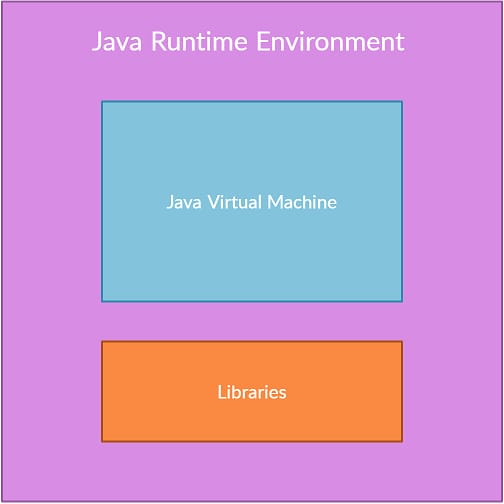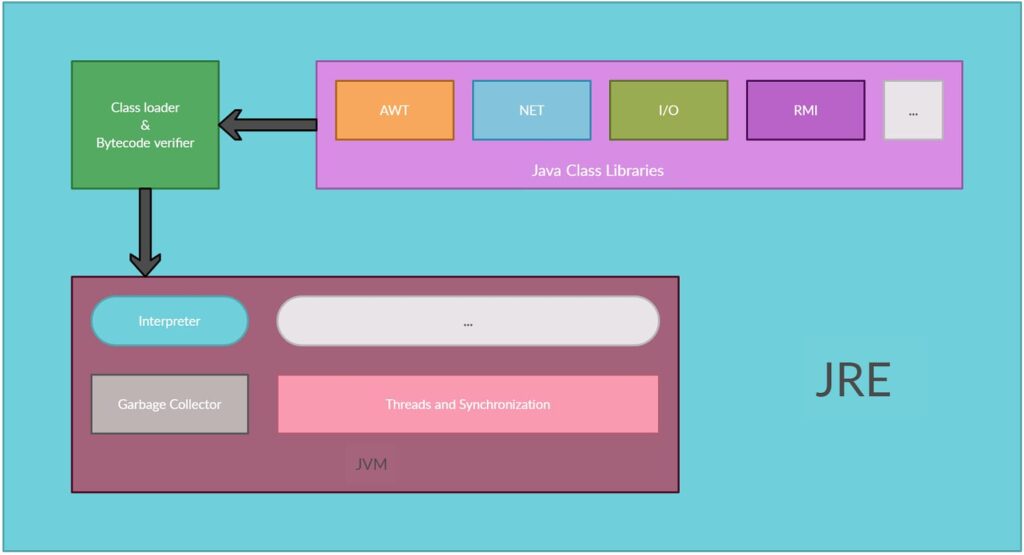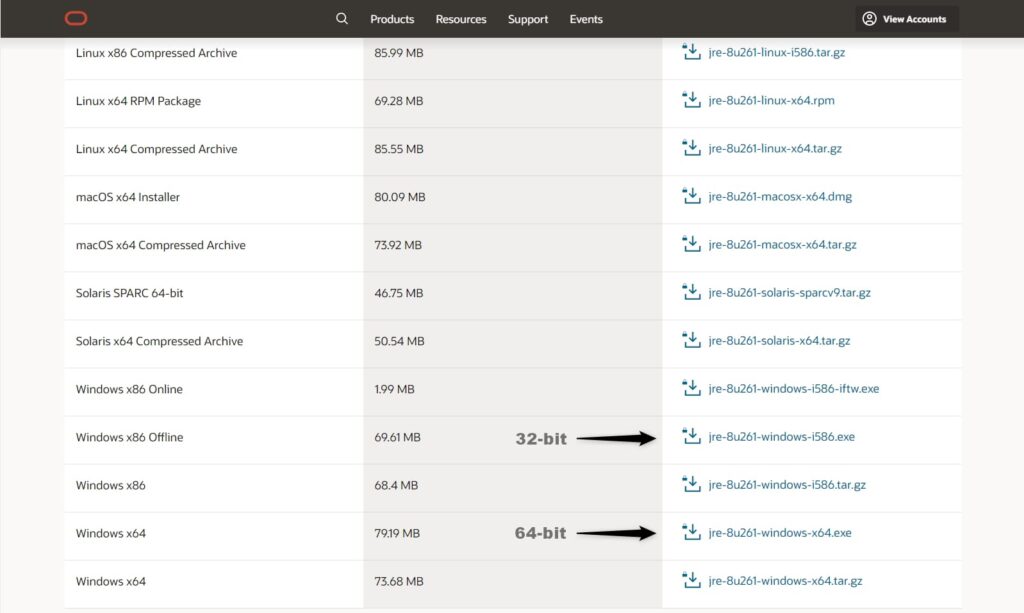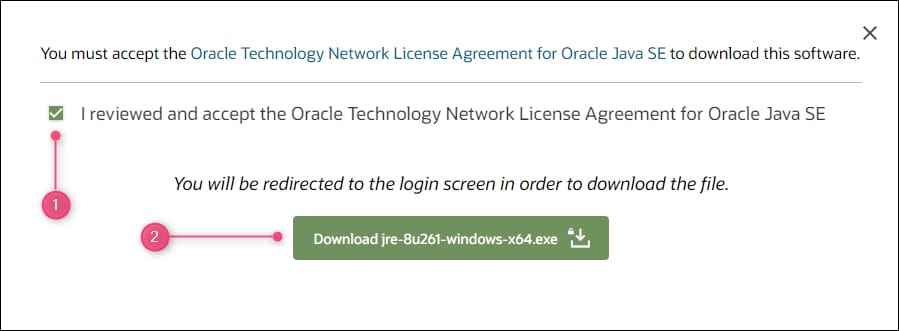In this tutorial, we will study what is Java runtime environment and we will look at the bigger picture which is actually the environment that contains Java components within it. We will take a look at the Java Runtime Environment, an environment that holds the well-known Java Virtual Machine (JVM).
Let’s see what is Java runtime environment with a diagram.
What is Java Runtime Environment?
Java Runtime Environment (JRE) is a virtual environment that contains software tools and libraries that support the execution of a Java program. Without JRE a Java program or Java application cannot run in a system. JRE is responsible to load Java programs and applications into the JVM for execution. It also provides necessary libraries and a set of tools that are required for the execution.
The architecture of Java Runtime Environment
The Java environment is growing in architecture and evolving every single year. It is constantly being developed and maintained by Oracle Corporation. The architecture of JRE contains UI tools, Integration libraries, Base support libraries, and other utilities that work together to execute a Java program or Java application.
UI Tools Java Runtime Environment
The UI tools that JRE consists of are Java Abstract Window Toolkit (AWT) package, Java Swing package, Image parsing libraries, Java RX library, etc. These tools are well-known in the Java community for the UI experience.
Integration Tools Java Runtime Environment
Integration tools in JRE are mostly used for remote working functionalities of Java. These tools consist of well-known Java Database Connectivity (JDBC) which is used for connecting Java applications and other external databases, Java Naming Directory Interface technology (JNDI) which allows Java clients to discover data using names, Remote Method Invocation (RMI) which is responsible for remote procedure calling, in short also known as RPC.
Other in-built libraries Java Runtime Environment
Java consists of pre-built libraries that provide APIs which helps developers a lot with application development. Some of these libraries include but are not limited to I/O libraries for Input/output support, networking libraries for network connectivity of Java applications, and Logging libraries for debugging Java applications.
Do we need Java Runtime Environment if we already have JDK?
These days it is not necessary to install Java Runtime Environment externally. This is because JRE is made available with the JDK package. The JDK package contains both the JDK and JRE within it. All you have to do is install the JDK package and then you also have JRE in your system.
What to only have Java Runtime Environment and not the JDK?
There are users who are not developers or who don’t develop Java applications. In that case, you don’t require the development tools that are shipped with the JDK package. These users can download just the JRE part externally and install it on their computer to enable their computer to execute Java applications.
How to download Java Runtime Environment?
The installation procedure is almost similar to the installation of the Java Development Kit (JDK). The only difference comes with the download package. For this tutorial, we will be covering the installation of JRE for the Windows 10 Operating System.
To install JRE on your computer, follow these steps:
Step 1: Check if your computer already has JRE pre-installed
To check whether JRE is pre-installed on the host machine or not, follow “this post to check the version of java”. It is valid for checking the JRE installation. Then, follow Step 1 of the same.
Step 2: Download the Java Runtime Environment package
Go to the official Java website and browse through the JRE packages.
After opening the given link, scroll down the page and click on the appropriate download link based on the type of host operating system that needs JRE installation.
A window will appear to accept the license agreement for the download. Read it and make sure you agree with their terms and conditions. Once agreed, select the checkbox to accept the agreement and then click on the Download button.
You will be redirected to a login page where you will have to sign in using your Oracle credentials to start the download.
Don’t have an Oracle Account? follow the link given below to create a new account.
Once the JRE installer is downloaded, open the installer package, and follow the installation wizard. Change the installation directory during the installation process (if necessary). It is recommended to let the defaults during installation.
After completion of the installation, just repeat the part ‘Check if your computer already has JRE preinstalled to make sure everything went well.
Thanks for learning What is Java Runtime Environment? with me, I hope you live more tutorials for this type.